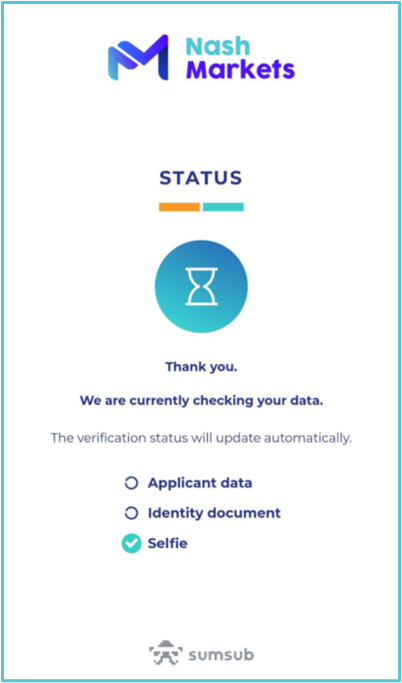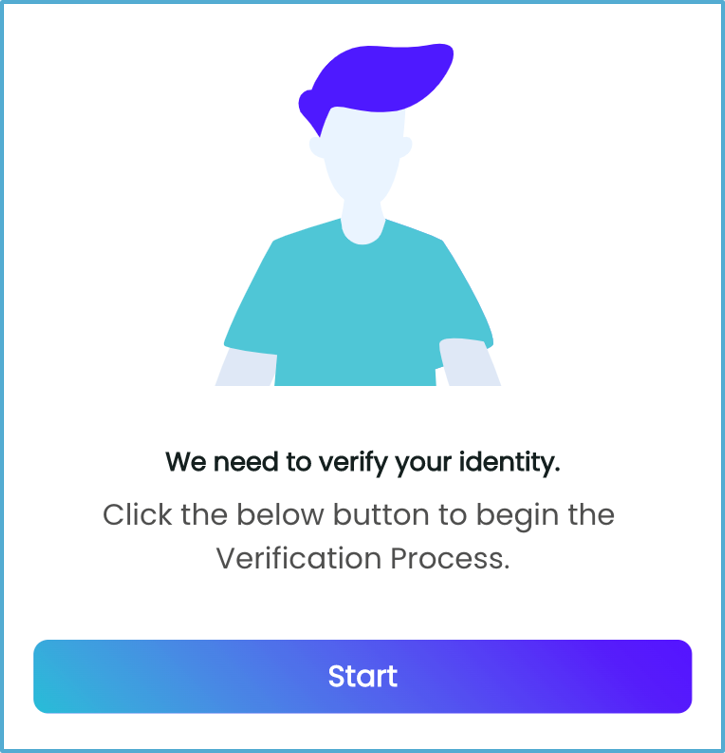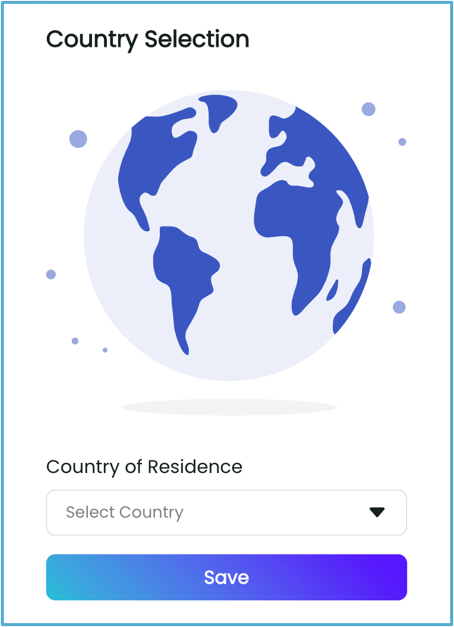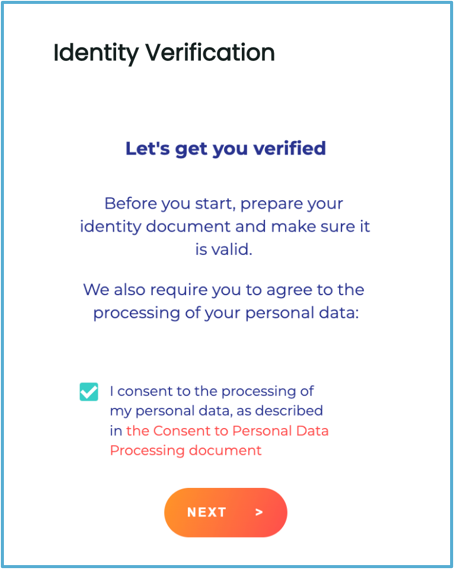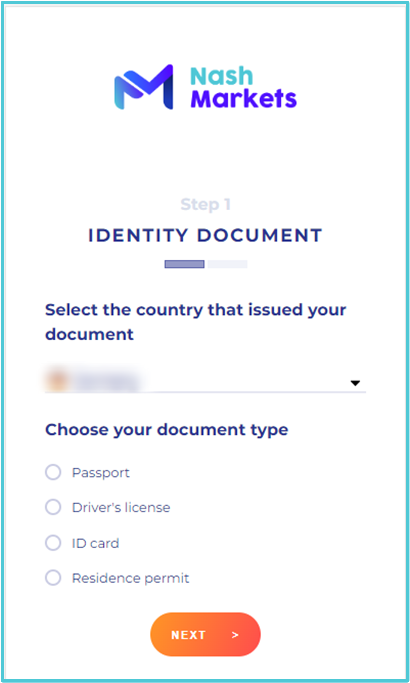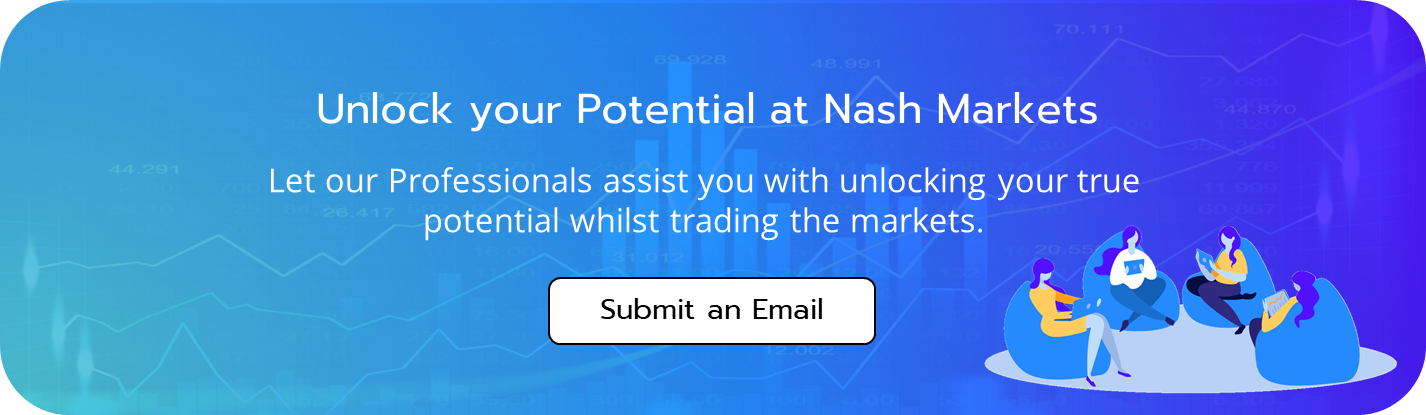Identity verification is a mandatory process that protects your account. Your account features and tools will be limited until this is complete.
IMPORTANT:
Before initiating the process, verify that the personal data registered on your account aligns with the details on the identity document you will be using for verification.
- Log in to your NashMarkets account and navigate to the Settings tab.
- Locate the Personal Details section and accurately fill in all the necessary fields to match the information on your document.
Please ensure that you have the below documents ready when starting the verification process:
- A valid Proof of Identity (POI) document
(Please Click Here to see the types of ID documents we accept). - Check the expiry date on the ID document you submit because you will need to go through the Identity verification process again once it expires.
- A built-in Camera/Webcam. (You will need to take a live selfie photo)
- If you are using a computer, please make sure you have a webcam connected to it.
- If you are using a mobile phone, please make sure it has a camera on it.

Click the Identity Verification tab on the left-hand side toolbar and click to Start the verification process.
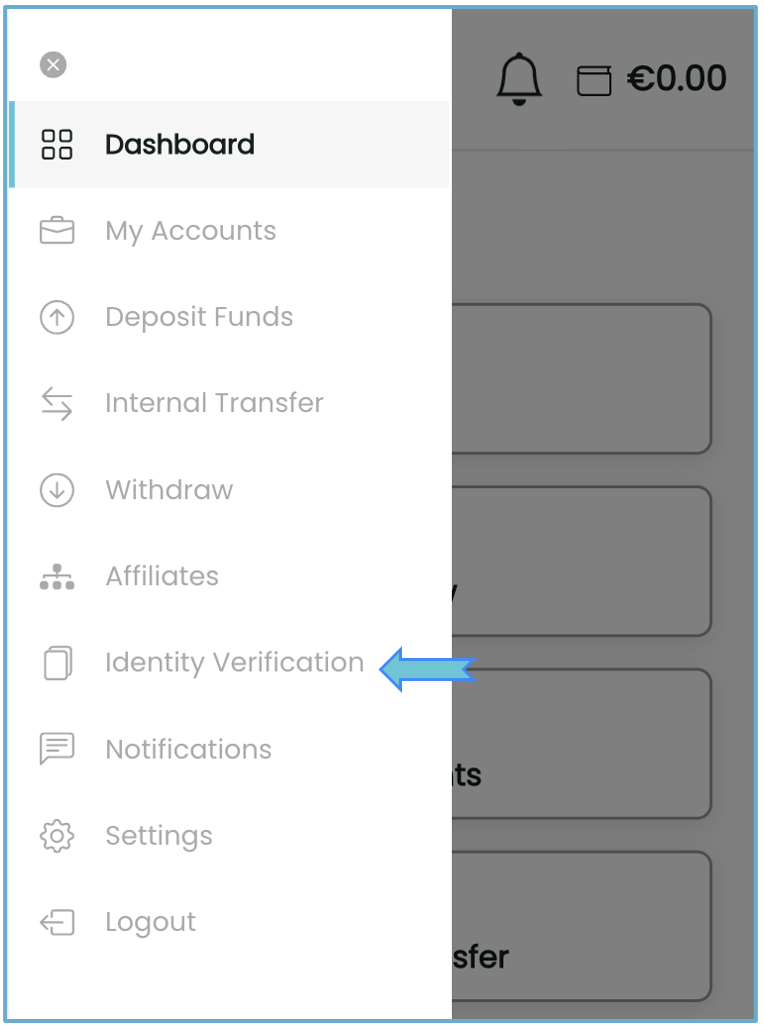

Choose your country of residence.
Please make sure you choose the correct country of residence. You may need to also choose the state (If applicable).

Once the country of residence has been submitted, you need to agree to the Terms and Conditions of our verification provider.

To start off, you will need to choose the country of issue and the type of ID document you will be providing.
The document available to upload will vary depending on which country you choose. Please make sure you select the country that issued your document.
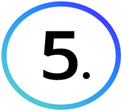
You will then be asked to take a live photo of the ID document or upload one from your computer/mobile/tablet etc.
If you choose the Live photo option, you will need to show the front of the ID document first, then you can show the back. Click Next when you are ready.
Do not cover any details on your ID document.
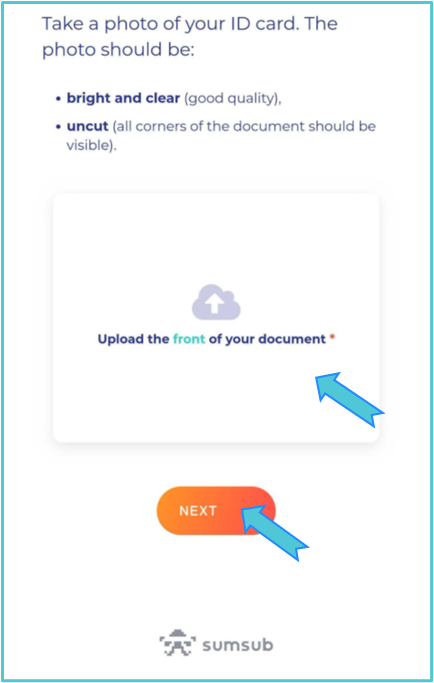
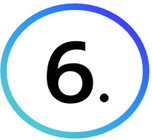
You will then need to take a selfie photo.
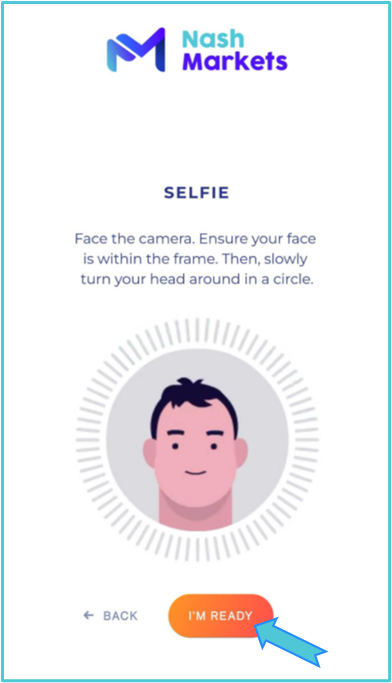
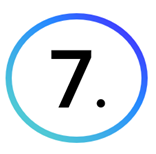
Once the photo has been taken, the system will need to check the ID document. Click on Next if everything is correct.
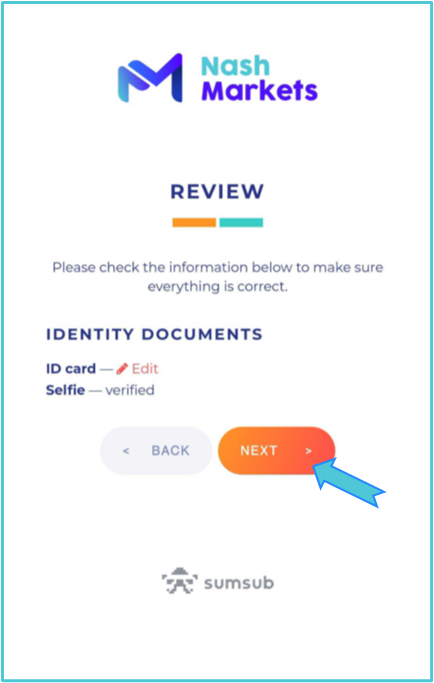
Do not close any browser windows otherwise, you will abort the process.
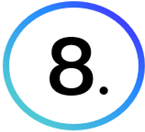
Finally, the last screen will show that your Verified your Identity information is under review.