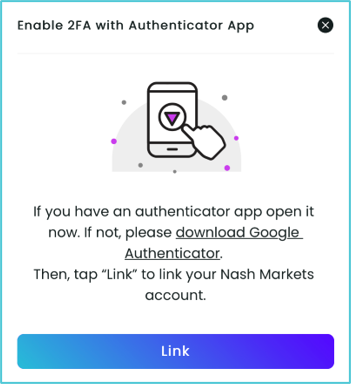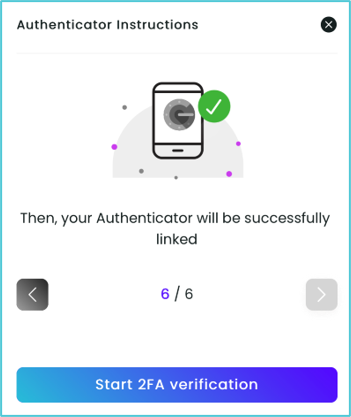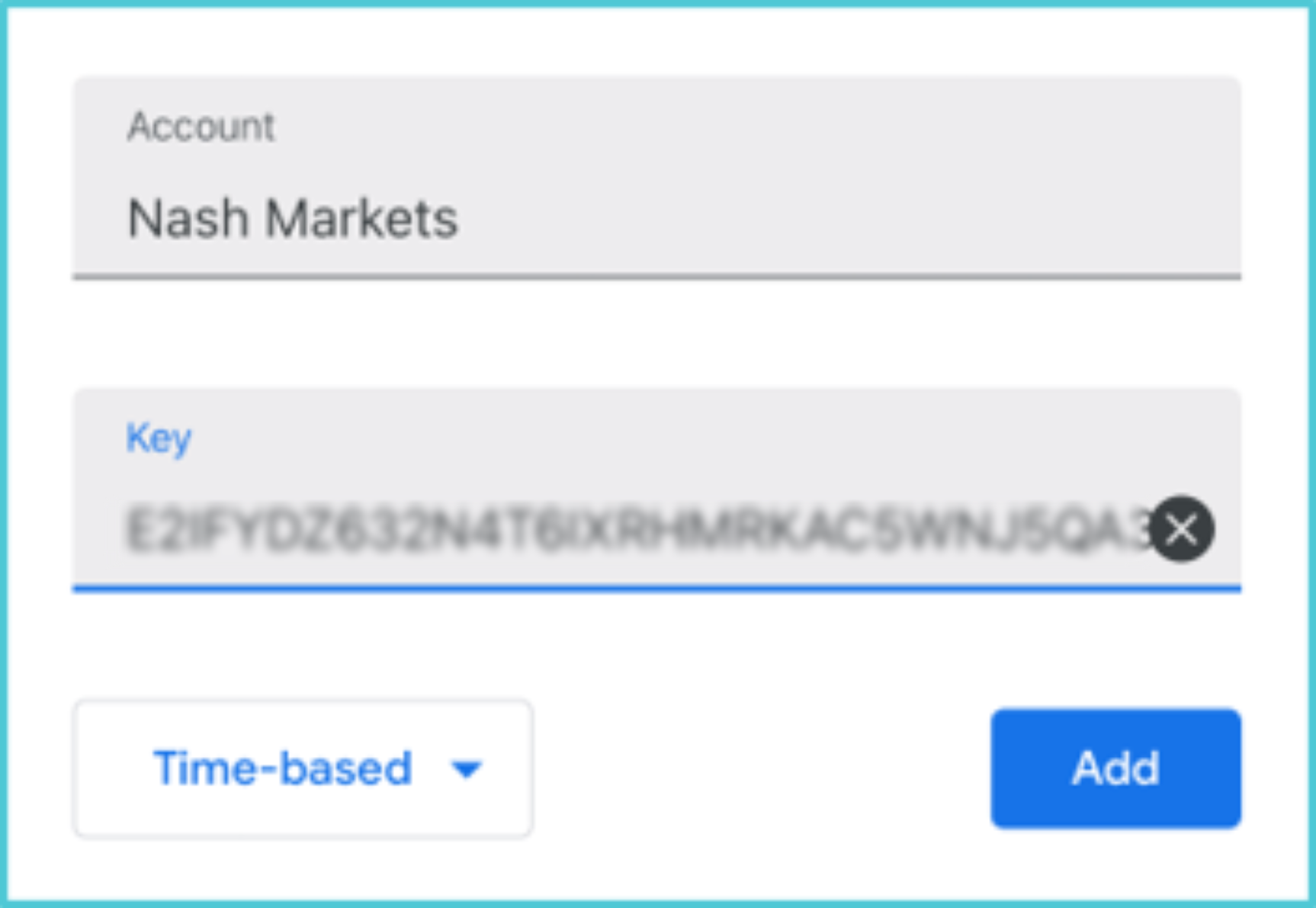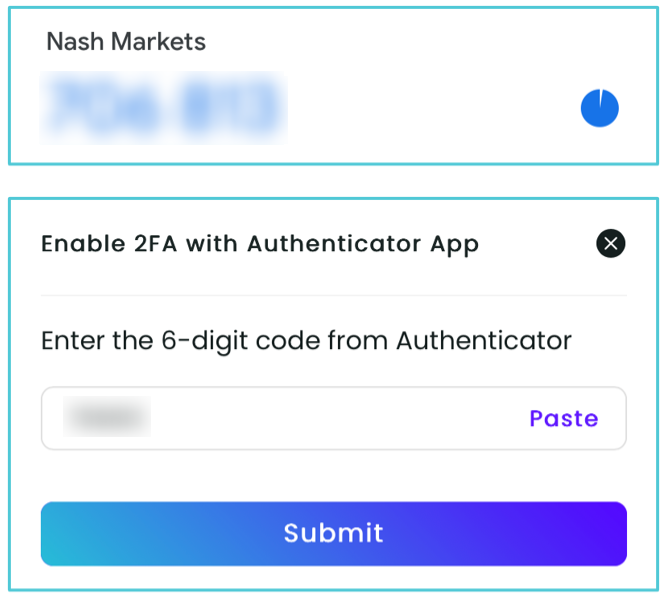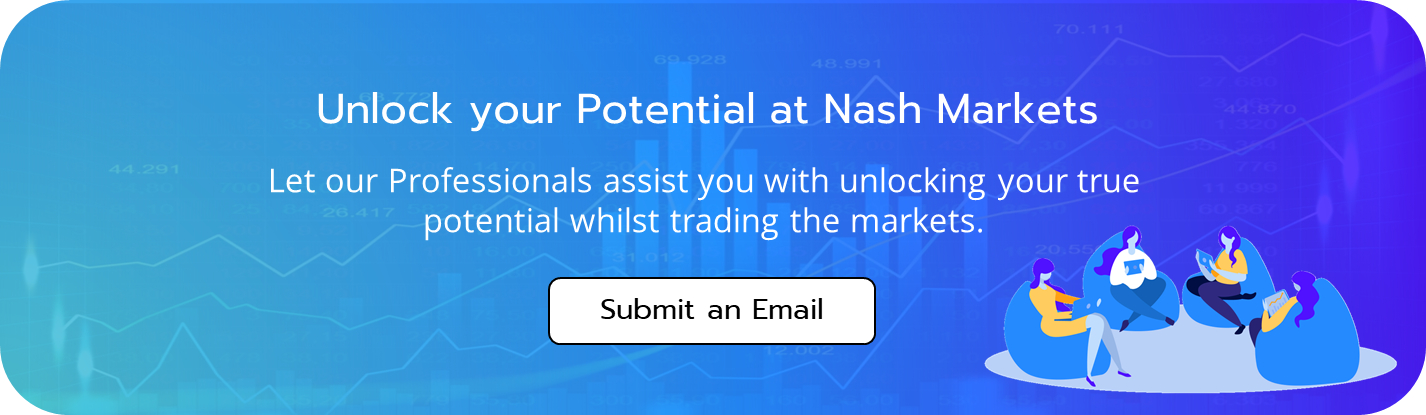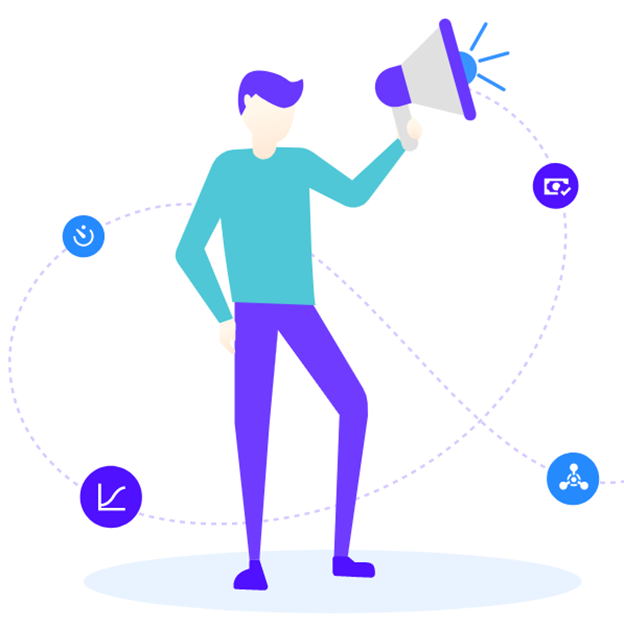
Two-factor Authentication is an extra security step that is mandatory to be able to log into your account.
For this example, we are using Google Authenticator.
Follow the steps below:
- Click on the Settings tab on the left-hand side and select the Enable 2FA via an Authenticator App option.
- Open your Authenticator App, or if you do not have one select Download Google Authenticator and install it. Once complete, select the Link option.
- A tutorial will pop up to take you through the steps. Once complete, select the Start 2FA Verification option.
- Copy the 32-digit backup key that is provided.
- Open the Authenticator App and add a new account via Setup Key. Type in Nash Markets in the account section and paste the copied 32-digit key in the key field.
- You will then see a 6-digit Verification Code. Select this code to copy it to your clipboard, paste it to the field on our website, and select the Submit button.
That’s it! Your Authenticator is successfully linked, and your 2FA is now enabled!